自定义View之自定义设置界面栏位
2017-03-31 本文已影响101人
Ugly_K
自定义View之自定义设置界面栏位
在app的应用设置中经常会有如下所示的设置样式,正好学习自定义view,下面我们就先实现一个;
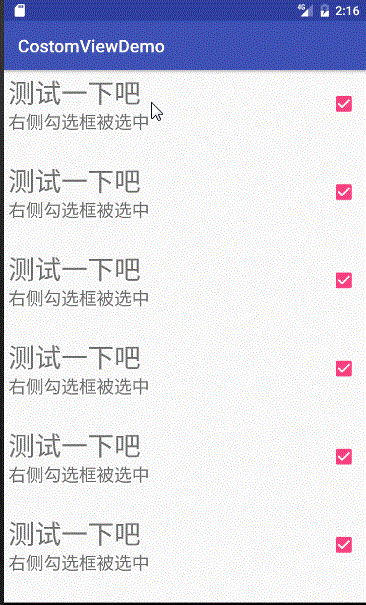 效果
效果
1.开启新的自定义view
public class ComboBox extends RelativeLayout{
public ComboBox(Context context) {
super(context);
}
public ComboBox(Context context, AttributeSet attrs) {
super(context, attrs);
}
public ComboBox(Context context, AttributeSet attrs, int defStyleAttr) {
super(context, attrs, defStyleAttr);
}
}
2.设置到xml中
<?xml version="1.0" encoding="utf-8"?>
<LinearLayout xmlns:android="http://schemas.android.com/apk/res/android"
xmlns:tools="http://schemas.android.com/tools"
android:id="@+id/activity_main"
android:layout_width="match_parent"
android:layout_height="match_parent"
android:orientation="vertical"
tools:context="com.skkk.ww.costomviewdemo.MainActivity">
<com.skkk.ww.costomviewdemo.ComboBox
android:id="@+id/cb_test"
combo:title="测试一下吧"
combo:checkedContent="右侧勾选框被选中"
combo:unCheckContent="右侧勾选框取消选中"
combo:ischeck="true"
android:layout_width="match_parent"
android:layout_height="100dp" />
</LinearLayout>
其实这个时候运行项目就可以显示出自定义view了,但是我没什么都没有设置,所以只是一片空白;
3.自定义view布局
-
自定义view布局
<?xml version="1.0" encoding="utf-8"?> <LinearLayout xmlns:android="http://schemas.android.com/apk/res/android" android:layout_width="match_parent" android:layout_height="wrap_content" android:orientation="horizontal"> <LinearLayout android:id="@+id/ll_left" android:layout_weight="1" android:layout_margin="5dp" android:layout_width="match_parent" android:layout_height="wrap_content" android:orientation="vertical"> <TextView android:id="@+id/tv_title_cb" android:text="Title" android:textSize="30dp" android:layout_width="match_parent" android:layout_height="wrap_content" /> <TextView android:id="@+id/tv_content_cb" android:textSize="20dp" android:text="Content" android:layout_width="match_parent" android:layout_height="wrap_content" /> </LinearLayout> <CheckBox android:id="@+id/cb_select_cb" android:layout_marginRight="10dp" android:layout_gravity="center" android:layout_width="wrap_content" android:layout_height="match_parent" /> </LinearLayout> -
引用布局
private void initUI(Context context) { LayoutInflater.from(context).inflate(R.layout.layout_combobox,this,true); tvTitle= (TextView) findViewById(R.id.tv_title_cb); tvContent= (TextView) findViewById(R.id.tv_content_cb); cbCombo= (CheckBox) findViewById(R.id.cb_select_cb); llLeft= (LinearLayout) findViewById(R.id.ll_left); }当然
initUI方法还需要加入到构造方法中,不然就没效果了。 效果
效果
4.自定义属性
通过以上的操作我们就可以得到一个像模像样的设置栏位了,当然,所有的属性我们都需要在java文件中修改,这不是我们想要的,我们如何才能向正常的控件一样在xml中定义各种属性呢?这就需要用的自定义属性了。
-
定义属性
1.首先我们需要新建一个文件
attrs.xml,如下图所示: attrs.xml
attrs.xml
2.然后具体定义属性内容:
<?xml version="1.0" encoding="utf-8"?> <resources> <declare-styleable name="ComboBox"> <attr name="title" format="string"/> <attr name="checkedContent" format="string"/> <attr name="unCheckContent" format="string"/> <attr name="ischeck" format="boolean"/> </declare-styleable> </resources> -
引用属性
private String title,checkContent,unCheckContent; private boolean isChecked; private TextView tvTitle,tvContent; private CheckBox cbCombo; private void initAttr(Context context, AttributeSet attrs) { TypedArray ta=context.obtainStyledAttributes(attrs, R.styleable.ComboBox); title=ta.getString(R.styleable.ComboBox_title); checkContent=ta.getString(R.styleable.ComboBox_checkedContent); unCheckContent=ta.getString(R.styleable.ComboBox_unCheckContent); isChecked=ta.getBoolean(R.styleable.ComboBox_ischeck,false); //获取完值之后我们需要调用recycle()方法来避免重新创建的时候的错误 ta.recycle(); }我们通过获取
TyoedArray对象来获取到我们自定义的属性,获取到属性之后在赋值到我们定义的内部属性里,这样就可以调用了tvTitle.setText(title); tvContent.setText(isChecked?checkContent:unCheckContent); cbCombo.setChecked(isChecked); cbCombo.setOnCheckedChangeListener(new CompoundButton.OnCheckedChangeListener() { @Override public void onCheckedChanged(CompoundButton buttonView, boolean isChecked) { tvContent.setText(isChecked?checkContent:unCheckContent); } }); -
使用属性
<?xml version="1.0" encoding="utf-8"?> <LinearLayout xmlns:android="http://schemas.android.com/apk/res/android" xmlns:tools="http://schemas.android.com/tools" xmlns:combo="http://schemas.android.com/apk/res-auto" android:id="@+id/activity_main" android:layout_width="match_parent" android:layout_height="match_parent" android:orientation="vertical" tools:context="com.skkk.ww.costomviewdemo.MainActivity"> <com.skkk.ww.costomviewdemo.CostomScrollView android:layout_width="match_parent" android:layout_height="wrap_content"> <ImageView android:scaleType="fitXY" android:layout_width="match_parent" android:layout_height="100dp" android:src="@mipmap/ic_launcher" /> <com.skkk.ww.costomviewdemo.ComboBox android:id="@+id/cb_test" combo:title="这里是我们定义的标题" combo:checkedContent="选中了,wow!" combo:unCheckContent="没被选中,好烦躁!" combo:ischeck="true" android:layout_width="match_parent" android:layout_height="100dp" /> </LinearLayout>这样我们可以在xml中定义我们的属性了,效果如下:
 attr2
attr2
 attr3
attr3
5.自定义方法
能够在xml中设置属性还不够,我们还要在java代码中设置属性,接下来构造对应的设置方法
-
设置基本属性getter&setter方法
/** * 设置标题 * @param title */ public void setTitle(String title){ tvTitle.setText(title); } /** * 设置勾选显示文本 * @param checkContent */ public void setCheckContent(String checkContent) { this.checkContent = checkContent; } /** * 设置未勾选显示文本 * @param unCheckContent */ public void setUnCheckContent(String unCheckContent) { this.unCheckContent = unCheckContent; } /** * 设置是否勾选 * @param checked */ public void setChecked(boolean checked){ cbCombo.setChecked(checked); } /** * 返回是否勾选 * @return boolean */ public boolean isChecked(){ return cbCombo.isChecked(); } -
设置点击事件
当然还有自定义view的点击事件,我得需求是除开
CheckBox之外的部分响应,也就是上面对上面初始化的左边的LinearLayout进行点击事件设置/** * 设置点击事件 * @param listener 对左侧文本LinearLayout设置点击事件 */ public void setLeftContainerClickListener(OnClickListener listener){ this.setOnClickListener(listener); }
6.正式使用
public class MainActivity extends AppCompatActivity {
private ComboBox cbTest;
private String TAG=this.getClass().getSimpleName();
@Override
protected void onCreate(Bundle savedInstanceState) {
super.onCreate(savedInstanceState);
setContentView(R.layout.activity_main);
cbTest = (ComboBox) findViewById(R.id.cb_test);
cbTest.setLeftContainerClickListener(new View.OnClickListener() {
@Override
public void onClick(View v) {
if (cbTest.isChecked()){
Logger.t(TAG).i("设置勾选为TRUE");
cbTest.setChecked(false);
}else {
cbTest.setChecked(true);
}
}
});
}
}
这样就获得了一个简单的自定义view!


